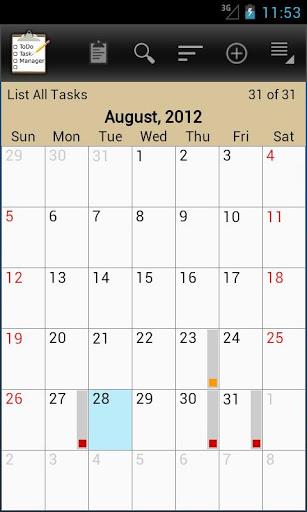
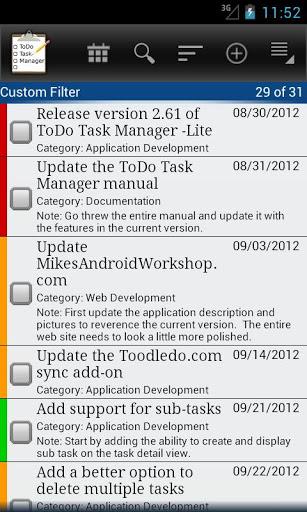
ToDo Task Manager -Lite is a powerful to-do task management tool with a simple and completely customizable user interface. It allows you to quickly and easily track and organize all of your to-do tasks.
Create custom filters so you can easily organize and switch between to-do lists. Use the calendar month view for a quick way to see all of your upcoming tasks.
Some Features Include:
. Customizable to-do list view.
. Customizable sorting and filtering.
. Save and name custom sort filter.
. Optional quick search.
. Calendar month view.
. A view details screen that automatically creates links to locations, websites, email addresses, and phone numbers.
. Repeating tasks.
. Repeating reminder alarms.
. Ability to snooze the alarm.
. Customizable home screen widget.
. Automatically backup to-do tasks to the SD card on a fixed schedule.
. Send a to-do task to the Google calendar.
. Optional microphone buttons for speech to text input.
. Selectable themes.
. Online user manual.
Frequently Asked Questions:
Q: How can I automatically dial a phone number entered in a task?
A: Type in a phone number in either the contact field or in the note field to display that phone number as a link when viewing it on either the ‘Task Detail View’ screen or the ‘Alarm Notification detail’ screen. Clicking on the link will automatically dial that number.
Q: How do I create a custom filter?
A: To save custom filters press the phones menu button while you are on the ‘Sort and Filter Settings’ window. A menu will pop up. Select ‘Save Filter Settings As..’. Then type in the new filter name and press OK.
Q: How can I search for a specific task in the to-do list?
A: The search feature is turned off by default. In the application settings select ‘Searching, Sorting, and Filtering’. Then check the ‘Quick Search On/Off’ setting.
When quick search is turned on my application will filter the task list based on the text typed in the text field at the bottom of the task list screen.
Q: How do I create a new category?
A: To create a new category simple type in the new category in the category field on the task edit screen. The button next to the category field displays all of the existing categories in all of the other tasks.
Q: How can I enter additional information in a new task without having to click on the task in the task list?
A: Click on the add task button without entering a task title in the text entry field to automatically open the task creation screen. You can also set default values for most of the fields.
Q: why the permission to read contacts?
A: The phones contacts are read so this application can list the contacts in the contact field and create a button to link to the contact.


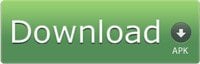

Leave a Comment