You must know that Amazon devices only permit you to download applications from the Amazon store. However, if you know a trick or two, you can easily install Google Play on the Kindle Fire. This will give you access to a whole range of new apps. Setting it up differs depending on the version of the Amazon tablet. Do note that installing apps that are outside the Amazon store can increase the chances of your devices being attacked by malware or virus. One thing you can do to combat this is to download security apps, such as Malwarebytes Anti-Malware.
Install google play services in Amazon Fire tab – Kindle Fire
You can directly install Google Plat on your Amazon device without rooting your Kindle, if the tablet is powered on Fire OS 5.3.1.1 or later. You will simply have to install a few APK files, which is a simple enough process. If you are unaware of which Fire OS version your tablet is running on, you can find it without any trouble. Simply go to Settings and click on Device Options and then System Updates. You will see the version here.
The first thing you will need to do is to go to Settings and then move into Security and Privacy. Select Apps from Unknown Sources and enable the function. Now, open the browser on your Kindle and download Google Account Manager APK and Google Services Framework APK. You might come across security warnings as you download these files. Just click Ok and move ahead.
Now that you have all the necessary files, open the Docs app. Go to Local Storage and click on Downloads. Install the APK files by tapping on them. It is advisable to do that in the following order.
- Google Account Manager APK
- Google Services Framework APK
- Google Play Services APK
- Google Play Store APK
As soon as you finish this task, you will notice the Google Play icon on your home screen. Tap on it to open the app and enjoy! You will be asked to sign in with your Google credentials before you can get started.
Installing Google Play on Older Kindle Fire
If your Amazon tablet is running on an older version or if the above process is not yielding the results, you will have to root the device. You will require a USB cable and a Windows PC to move ahead with the process. Since the Fire OS is simply an altered version of the Android OS, you will find that the process for rooting the Fire tablet is pretty similar to an Android device. One thing you must remember here is the fact that rooting the Fire tablet will render your warranty void. If you are sure you still want to go ahead, do it.
Go the Setting and then select the Device Options on your Kindle Fire. Keep tapping the Serial Number till Developer Options shows up. Click on it, enabling ADB or Android Debug Bridge. Ignore the security warning that pops up.
Now, connect the Kindle Fire to your PC. If your computer doesn’t detect the tablet, you will have to install USB drivers manually. Click on Allow USB debugging. However, if this option doesn’t show up, you will have to install drivers for it again. Click Ok to enable debugging.
Download the installer app from your browser. Extract the .zip file and click on 1-Install-Play-Store.bat. Enter 2 to install the Google Play Store on the Kindle Fire. Note that this can take some time. Reboot your tablet and you will now notice shortcuts to the Google Play Store on your home screen.

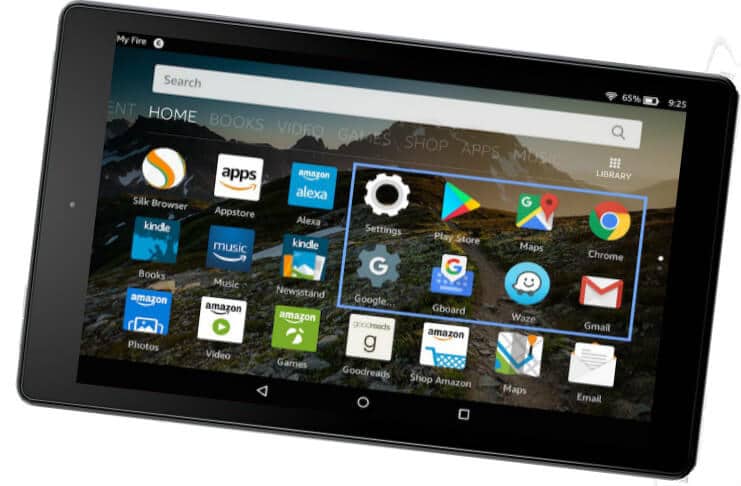
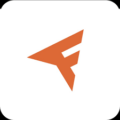
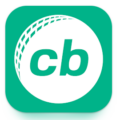
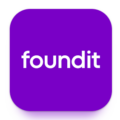
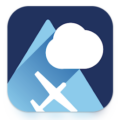


Very good ?? very helpfull…..
Please install google play store
Goof
I want to download google play services framework 7.1.2
Ok I used what’s up app and sherit app ok seaport Amazon fire