Are you trying to find the way where you can browse Whatsapp on the desktop, too? Well, this was a dream kind of thing if we look back to a few years ago. However, this has become the main advantage of Whatsapp application and thanks to all the Whatsapp development team. They introduced the new, and easiest way to browse, and enjoy the Whatsapp on the PC is called “web.whatsapp.com.” This is the perfect way for those who want to use their Whatsapp for business communication purpose and want to avoid the excessive use of the phone.
In this article, we are going the disclose how to login in Whatsapp Web, as well as the other guides for using “web.whatsapp.com.” Before coming directly to the login process, here is why there is a need to use Whatsapp Web and why it is best.
Why The Users Need to Access WhatsApp on Desktop
This can be one of the prime reasons using the WhatsApp messages on PC is because you cannot access your phone on a frequent basis. On the other hand, when you may not be allowed using the phone often in the work place.
Similarly, Whatsapp messenger is much faster these days for much business-related communication, too. You can browse the message on the desktop and easily exchange the documents, files, etc. Quick link opening is so easy on whatsapp.web.
Other reasons like phone battery discharge and minor screen damage is not remaining an issue if you have the option to browse all things on PC.
When you want to avoid the phone usage too much and when you are working on the laptop or desktop for the entire day, this web browser option will take you to the relaxation area of the mind. You can now work and check important messages at the same time.
Is The WhatsApp Web Best Way to Check Messages Online?
The successfully developed application and then the option of WhatsApp web is commendable. The good thing is that it is not a kind of extension or a third-party platform to read messages. Developed by WhatsApp itself, it became the official answer of why checking your messages on your desktop/laptop or browser.
Whatsapp web is like a mirror, which is connected to your phone. It receives all your messages from your phone and shows all of them on your computer.
Here’s How to login in Whatsapp Web
First, you need to open any browser, which is compatible like Chrome, Safari (if you are using Mac), Opera, Mozilla Firefox, etc. Now type https://web.whatsapp.com and go. You will see a screen like below
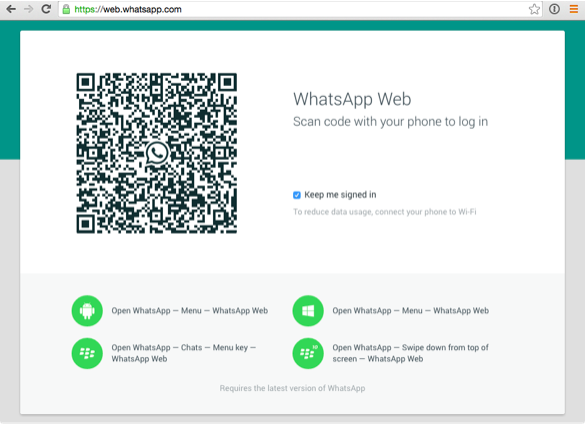
One the page will be loaded completely; you will see a QR code over there. The black square color QR code will appear like a barcode.
Now tap on Whatsapp and open the app on your phone. In the sidebar, you will see three vertical dots inside the search option.
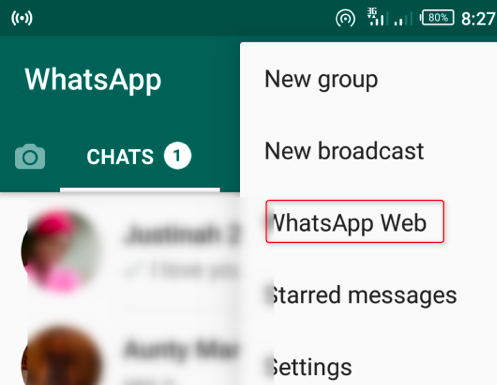
Tap the sidebar and a list will appear which has five options- New group, New broadcast, Whatsapp Web, and Settings.
Once you will click on Whatsapp Web, your mobile’s rear camera will be open.
Now simply scan the QR code from your desktop through your mobile, like the below mentioned image.
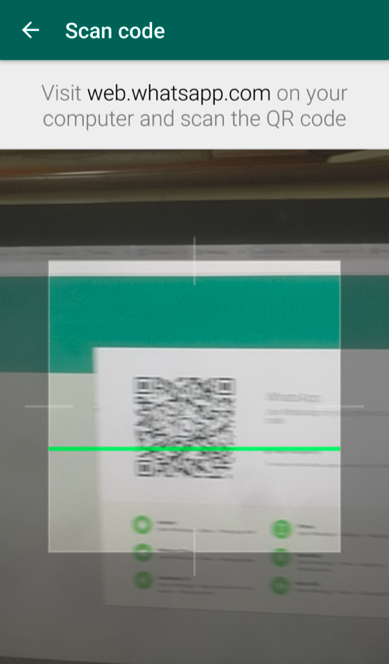
Finally, your phone is paired and now will be able to see the messages on Whatsapp Web.
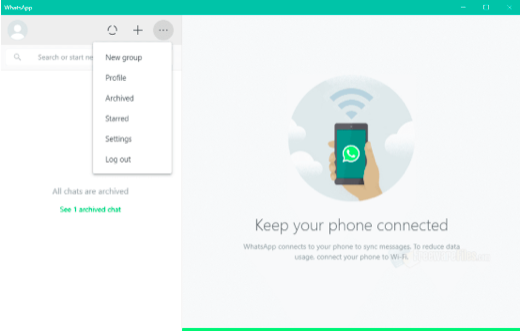
Here you go and now you can reply to messages, make video calls, record audio, and send them easily.
Note: If you are not able to scan the QR code, you need the check the rear camera on your Smartphone, whether it is working properly or not.
What You Need To Use The Whatsapp Web
Without any doubt, you need a Whatsapp account, which should be activated and verified. Your phone and laptop/computer should be connected through network/internet. Make sure your mobile version is updated according to the new upgraded version of the app.
What Are The Additional Settings On Whatsapp Web
You can set the desktop notifications and select which way of notification suits you Example- A popup when you get a message, A quick preview of the message. Similarly, you can enable/disable the notification sound.
Mute the conversations; with right-click on any chat. In addition, you can do the same for web client and turn off Notifications for your desired time. You can also change the background wallpaper of the chats.
What Are Common Issues with Whatsapp Web Setup
If you are unable to scan the QR Code try, refresh the web page on your browser. Alternatively, you can reopen WhatsApp on your phone.
In case of messages not deliver, need to check your internet connection for both phone and laptop/desktop. If your phone’s battery is low, you need to charge your phone to continue the WhatsApp web.
Additional Tips For Using Whatsapp Web
Well, a good guideline is always better for any application usage. Here we came with some tips to use the Whatsapp web and be secured.
Logout from Whatsapp web once you are done with checking the message on browser. For more security reasons, go the setting from your mobile and select log out from all the devices. This will make an extra layer of security for your Whatsapp account.
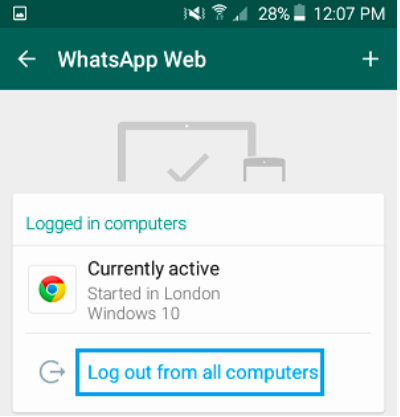
Never let the Whatsapp web open in case you are moving outside or leaving your system for some time. Anyone can read your conversations and response, too.
Final Words
Whatsapp becomes the most favourite app for every Smartphone user. It is more likely to be an add-on to and easiest way of communication. The audio and video call features made it outstanding. Hence, to make it more user-friendly, Whatsapp Web is the best alternative for everyone. With the tips and tricks it very easy to use while working and where you are restricted to use the phone. You just need to be secure and cleaver to use it and enjoy the best of it.


Leave a Comment