I don’t think there would be anyone here who is not aware of Amazon and how to buy an amazon gift card. Customers flock here to purchase books, electronics, music, movies, books, housewares, glassware, and almost anything and everything you might have in mind. In addition, it is the perfect place to buy a present if an anniversary or a birthday is coming up. While you may not know the exact thing to gift, the best way to not mess it up by getting a wrong or duplicate one is to gift them an Amazon Gift Card instead.
These cards are an excellent idea to give someone when you don’t know them very well, or just want to give them the freedom of selecting their own gift! Amazon.com has made the process of buying and redeeming gift cards very simple. These can be purchased from home and sent to the giftee immediately. The giftee could also enjoy their shopping right from their home. The best part about the Amazon gift cards is that they don’t come with any sort of expiration date. You can use them whenever you fancy something. Buyers would be able to customize their gift card by selecting an appropriate theme and adding a personal message.
Options to buy an amazon gift card
For instance, if you are planning to gift it to a couple for their wedding anniversary, there are plenty of options available, ranging from elegant anniversary wishes to quirky ones. From birthdays and anniversaries to holiday season greetings, you are likely to come across different gift card themes. If you run a company and want to appreciate the hard work your employees have put in, Amazon gift card is a great way to show how you feel. The gift can be redeemed from their Amazon accounts – the whole process is completely hassle-free.
Where can an Amazon Gift Card be used?
It is important to note that the Amazon gift card is valid and can only be used for the store that the purchaser got it from. For instance, if you bought a gift card from Amazon.co.uk, it will not work with Amazon.com.au. Another thing to keep in mind here is that this card will not work with third-party online stores. You can only use it with Amazon.com and from the specific store it was bought from.
You might know about ‘Amazon Pay’. These are supported by multiple online stores for processing payments using your Amazon account credentials. You should note that gift cards don’t support payment with Amazon Pay. It can be used only within the Amazon online store. You can use it to purchase almost everything from the online retail website, such as body care or skincare products, electronics, digital media, books, movies, clothes, and so on.
How to Buy an Amazon Gift Card on Android
Now that we have seen what Amazon gift cards are, where these can be used, and what you can purchase using them, it is now time to get into a detailed guide of buying an Amazon Gift Card on Android.
Step 1
Open Amazon account on your Android device. You will find it in the app drawer. Also, you can locate it with its classic blue icon. If you are not already logged in to your Amazon account, do it now.
Step 2
Tap on the Settings icon on the top left corner of the app screen. It is denoted by three horizontal lines. On the next page, tap on ‘Gift Cards’. It is right at the top of the page.
Step 3
Within the settings, you will see many categories. Tap on the ‘Gift Cards and Registry’. You will find it towards the end of the menu. Tap on ‘Send A Gift Card’. Additionally, you will be presented with a list of options.
Step 4
This is where you can choose the design template of the card. You can either go ahead with the default Amazon template sporting the Amazon logo or click on ‘More’ to get more options.
Step 5
Once you choose the design, move ahead. You will be asked to enter the value of the gift card, $50 being the default amount. There will be a few suggested values that you can click on or enter your value as well. The latter can be done within the ‘Other’ box. Next, you will be asked to choose a delivery method. You can choose to send the gift card via email, text message, or share it via message on some other platform. Email will be selected by default.
Step 6
Once you have selected the mode of delivery, enter the delivery details. This will vary according to the mode you have chosen. If you want to deliver via email, you there is an option to enter the giftee’s email address. In addition, iyou have chosen text message, key in their phone number. Also, if you want to go ahead with Share via messaging, tap on ’Buy Now’ and go ahead to checkout. You can now enter a personal message. Do note that if you have decided to use the ‘Share via messaging’ option, you can enter a message only after purchasing the gift card.
Step 7
Now, choose the quantity. The default, of course, is one. But, you can always change it by entering the new value in the ‘Quantity’ box.
Step 8
If you have chosen send via email, you can select a date to send the card. In order to schedule the delivery to a particular day, tap on drop-down the title says ‘Date to be sent’. Select a date.
Step 9
Click on Buy Now and move ahead into the payment page.
Step 10
Select a payment method and tap on Continue. Similarly, you can set up a new payment method and use that instead if you wish.
Now, review the order and finalize it. The card will be delivered almost immediately after this step via the method you have chosen. As you have seen from the steps above, buying an Amazon Gift Card on Android is a very simple and easy process. Also, it makes for a great gift!
Other Popular apps by amazon
Underground APK – Download now
Drive APK – Download now
Cloud Drive Photos APK – Download now
Alexa APK – Download now

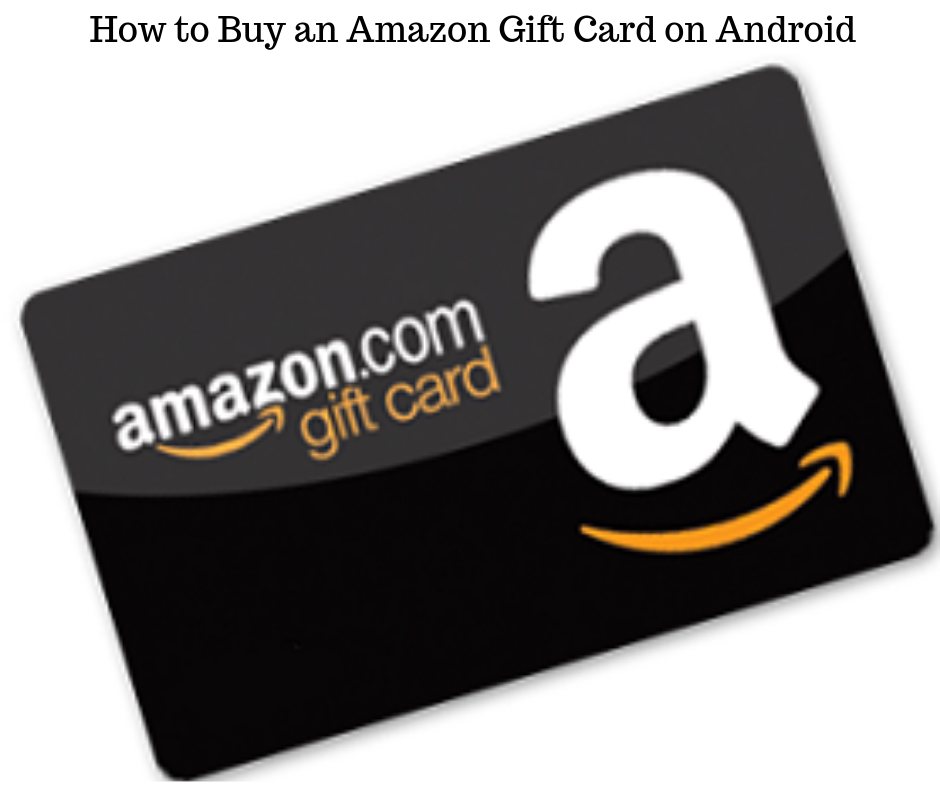
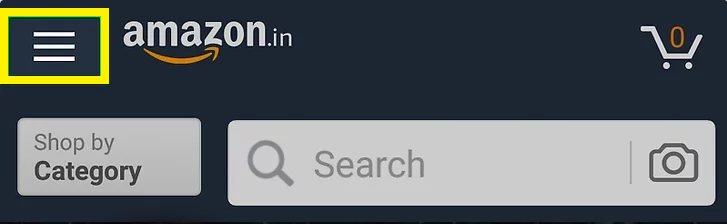
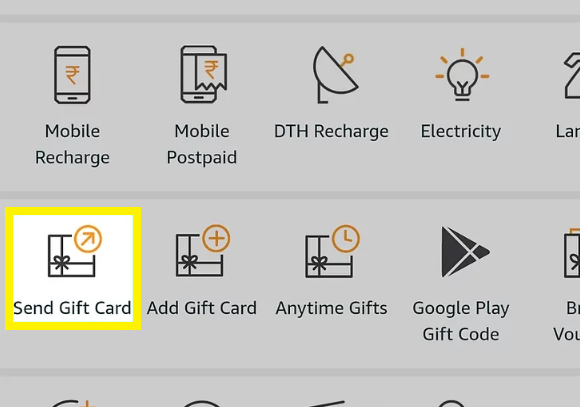
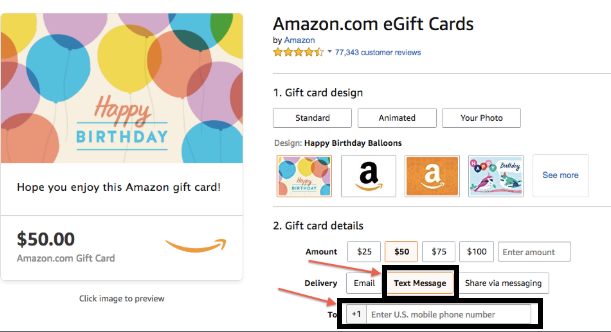
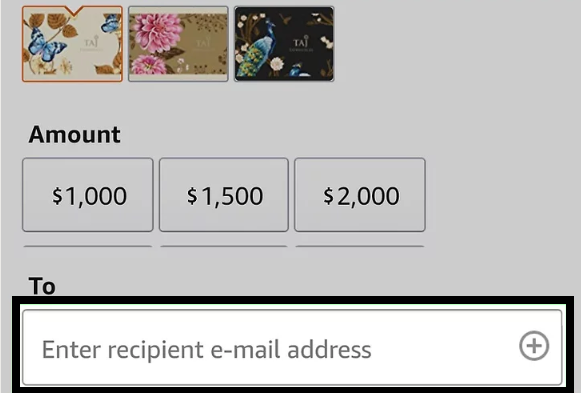
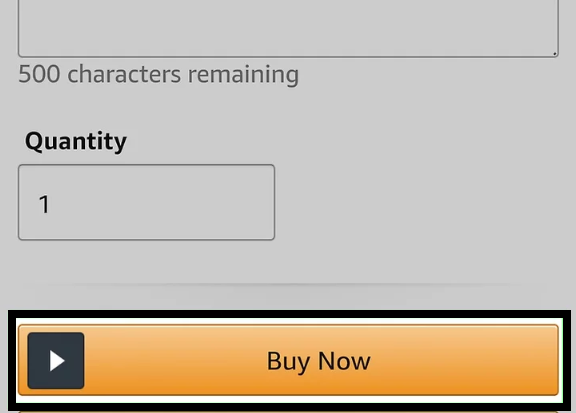
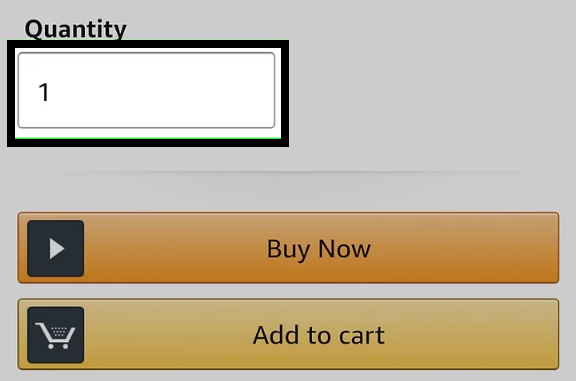
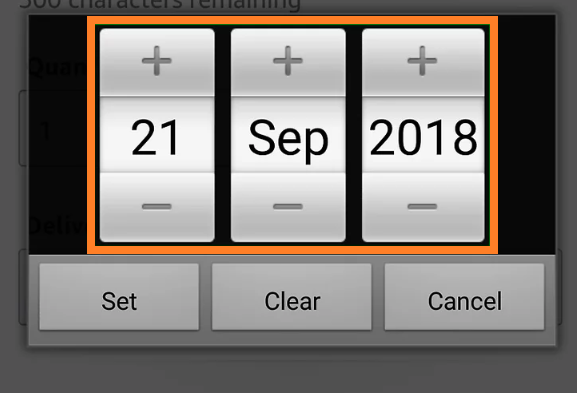
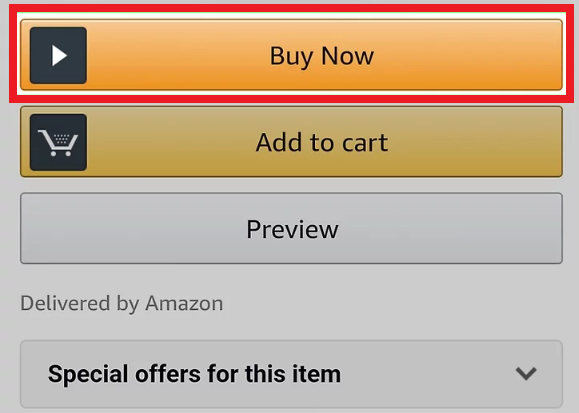
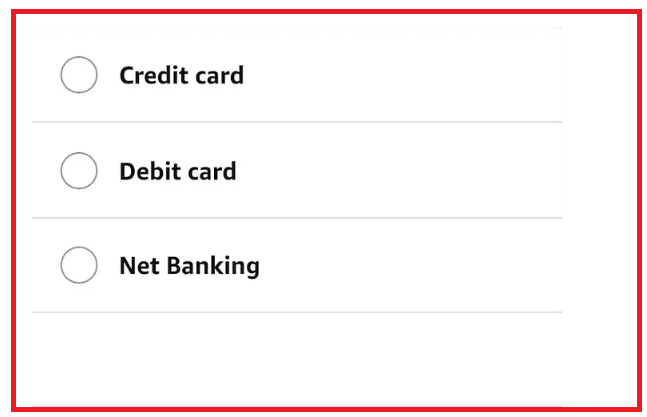
am very interested on Amazon card