Key Features:
Universal Search
Search inside all of your apps in one place. Let us do the hard work for you!
Quick Navigation
Not in the mood to use our lightning-fast search? Swipe up for instant access to all of your apps instead.
Custom Shortcuts
Long press on search results to create custom shortcuts. Need to “Call mom” in a jiffy? Make it a shortcut!
Personalization
Import and customize layout, wallpaper, icon size, app icons, icon size, or start from scratch! You are unique, and we think your home screen should be too. [1]
[1] For the double-tap to lock feature, the ‘Instant Lock’ option uses the Device Administrator permission. The ‘Time Lock’ option requires no additional permissions.
New Features:
?? Choose a search engine (Google, DuckDuckGo, Bing)
?? Lock home screen icons
?? Show more local results in search (type less!)
?? Frequently used apps in search (except for hidden apps )
?? Android O notifications
?? App drawer and folder grid customization
Helpful Tips:
??Access Settings: long press on an empty space on the home screen, or type “Evie Settings” into search.
??Create Folders: long press an icon and drag it over another icon.
??App Options: long press on icons to access icon customization and other options.
??Create Shortcuts: long press on a search result to create a custom shortcut.
?? Remove apps from homescreen: long press on an icon, drag and drop the icon over the “Remove” button at the top of the screen.
?? Add a homescreen: Long press an icon and drag to the far right of the screen. Empty home screens are not currently supported.
?? Uninstall: Make sure “Double Tap to Unlock” gesture is disabled before uninstalling.


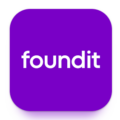



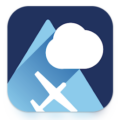
Leave a Comment